Presentations have evolved beyond mere bullet points and text-heavy slides in today’s visually-driven world. Incorporating images into your presentations can significantly enhance engagement, comprehension, and retention of information. However, the art of using images effectively involves a delicate balance.
Presenters are always coming up with innovative ways to ruin the fun, from pixelated graphics to copyright images that have watermarks prominently displayed to a host of other catastrophes. Do you have a record of making poor visual choices? Are your attempts to create graphic slides failing miserably?
Fortunately, we’ve compiled a comprehensive list of acceptable and unacceptable practices when adding photos to slides. You won’t believe how well your presentation will look with just a little extra attention while handling the photographs.

The Do’s:
1. Do Choose High-Quality Images:
Opt for high-resolution, clear, and relevant images that complement your content. Sharp and visually appealing images capture attention and convey professionalism.
2. Do Prioritize Relevance:
Ensure that your images directly relate to your presentation’s content. Each image should serve a purpose, reinforcing or illustrating your message. Irrelevant or random visuals can confuse your audience and dilute the impact of your presentation.
3. Do Maintain Consistency:
Maintain a consistent style, color scheme, and visual tone throughout your presentation. Consistency in image selection and design elements helps create a cohesive and professional look, enhancing the audience’s focus on your message.
4. Do Optimize for Clarity:
Select images that are easily understandable at a glance. Avoid cluttered or complex visuals that might distract or confuse your audience. Emphasize clarity by using simple, straightforward images that convey your message effectively.
5. Do Use Infographics and Charts:
Incorporate infographics, graphs, or charts to visually present complex data or statistics. Well-designed infographics can simplify information and make it more digestible for your audience, enhancing comprehension and retention.
6. Do Consider Slide Layout and Text Integration:
Integrate images seamlessly into your slide layout, ensuring they complement the text without overpowering it. Use appropriate text overlays or captions that support the image and reinforce your key points.
7. Do Ensure Copyright Compliance:
Respect copyright laws and usage rights when using images. Create your visuals, use royalty-free images, or purchase licenses for copyrighted materials. This ensures the legality and ethical usage of visuals in your presentations.
The Don’ts:
1. Don’t Overcrowd Slides with Images:
Avoid overcrowding slides with too many images. Each slide should have a focal point, and excessive visuals can overwhelm your audience and diminish the impact of your message. Select one excellent image that best captures the slide’s central idea. Select any image that best embodies your goals and objectives; you don’t have to choose a different picture for each one. If you want to represent each goal visually, give it its entire slide.
2. Don’t Use Clichéd or Stock Photos Unthinkingly:
Steer clear of clichéd or overly used stock photos that lack authenticity. Instead, strive for originality and authenticity in your image selection to engage your audience more effectively.
3. Don’t Sacrifice Quality for Quantity:
Prioritize quality over quantity when choosing images. One impactful image resonates with your message more effectively than several mediocre or irrelevant visuals cluttering your presentation.
Presenters are aware of the poor image quality on their slides, yet they resort to this last-ditch effort when they need help locating a better alternative. Spend a few bucks if that’s what it takes. But a blurred image gives off the wrong impression.
4. Don’t Distort or Stretch Images:
This unforgivable sin degrades your slip to the greatest possible degree. Even if it’s a very good stretched shot! The presenter wants to show a photo that is a specific size, say in portrait mode, but it is in landscape format. Therefore, despite being aware of the harm he is causing to the image and the entire slide, he stretches it to fulfil his purpose.
5. Several images are arranged poorly
Sure, sometimes a slide calls for more than one image. You must arrange several images in an appealing way for a trip collage, a campus view, or to highlight different product benefits. However, this requires basic design knowledge, such as bordering or framing each image.
WHAT TO DO: Use PowerPoint’s Gridlines function (View tab) to align your image with grids. Or use the PowerPoint default frames found under the Format menu to give them a frame. One helpful example of organizing several photos in a single slide is the following Do slide.
6. Don’t Ignore Cultural Sensitivity:
Be mindful of cultural sensitivities when selecting images. Images should be universally acceptable, and avoid stereotypes or offensive representations that might alienate your audience.
7. Picture with a thick outline
Sometimes, creativity backfires and gives your slide a bad appearance and feel. One example of this artistic endeavour is sharing an image with a thick border. One starts to question if the image or the frame is more significant as the frame weighs as much as the image itself. It doesn’t necessarily follow that the picture style you choose from PowerPoint’s default Picture Styles is appropriate for your presentation. The Don’t Slide below frame looks like it’s jumping out of the slide and is hard on the eyes.
WHAT TO DO: Make the line width at most one point if you want to give it an outline. If the background is dark, choose a light color for the outline. Additionally, a white outline with a width of one point was chosen. White was used as the text’s color to provide a calming contrast rather than something as stark as black and red.
Conclusion:
Mastering the art of using images in presentations involves thoughtful selection, relevance, and integration to enhance your message effectively. By following these 11 essential do’s and don’ts—choosing high-quality, relevant images, prioritizing clarity and consistency, respecting copyright laws, and maintaining balance—you can elevate the impact of your presentations and create a lasting impression on your audience.
Remember, images are not mere adornments but powerful tools that, when used thoughtfully, can elevate the effectiveness of your presentations, making them more engaging, memorable, and impactful.

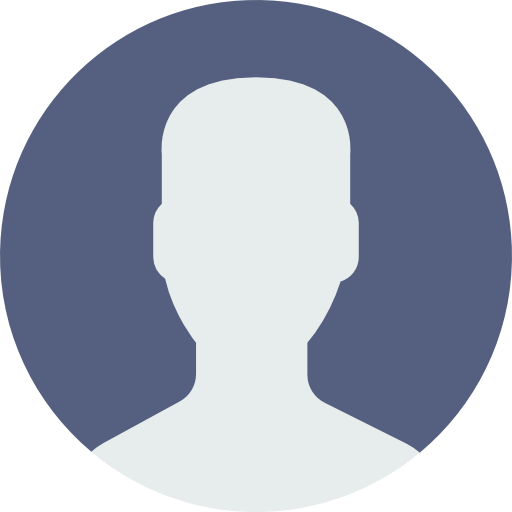 Login
Login



